Get Started
There are two parts to integrating with Rotor Videos:
- Server-side Integration - Server-to-server communication, such as User Registration, Finalize Order, etc.
- Client-side Integration - The React/Javascript component, built by Rotor Videos, to consume the API and allow you to embed video creation flows into your artists' dashboards.
Server-side Integration
An example Node app handling the server requests
const fetch = require('node-fetch');
const userUID = require('yargs').argv._[0];
const apiEndpoint = 'https://api.rotorvideos.com'
const clientId = process.env.ROTORVIDEOS_APP_CLIENT_ID;
const clientSecret = process.env.ROTORVIDEOS_APP_CLIENT_SECRET;
const userIDBody = {
data: {
type: "user",
attributes: {
remote_user_id: `${userUID}`
}
}
}
// Partner App Authentication
const params = new URLSearchParams();
params.append('grant_type', 'client_credentials');
fetch(`${apiEndpoint}/oauth/token`, {
method: 'POST',
headers: {
'Content-Type': 'application/x-www-form-urlencoded',
'Authorization': `Basic ${Buffer.from(clientId + ':' + clientSecret).toString('base64')}`
},
body: params
})
.then(res => {
if(res.ok){
return res.json();
} else {
throw Error(res.statusText);
}
})
.then(jsonResponse => {
console.log(jsonResponse);
handleAuthorizeUserCallback(jsonResponse);
})
.catch(e => console.error(e));
// Create or Find User based on Partner's unique user id.
function handleAuthorizeUserCallback(body){
return fetch(`${apiEndpoint}/api/partner/v1/register`, {
method: 'POST',
body: JSON.stringify(userIDBody),
headers: {
'Content-Type': 'application/json',
'Authorization': `${body.token_type} ${body.access_token}`
}
})
.then(res => {
if(res.ok){
return res.json();
} else {
throw Error(res.statusText);
}
})
.then(jsonResponse => {
console.log(jsonResponse);
})
.catch(e => console.error(e));
}
All sessions using the Rotor API start by having the Partner use their OAuth client credentials to make a server-to-server request for a User level access token for use in Rotor Client, thus associating the user ID from the Partner’s platform with a managed User object and Account on the Rotor platform.
This user's OAuth Access Token is then used to initialize the Rotor Client component and will be used for all subsequent Rotor API calls in the user's session, from the browser.
User Registration
The user registration/signin request is authorized with the Partner's access token, and the response will be an access token scoped to the User.
The first time the register endpoint is called, it will create the managed user on Rotor and then return an access
token for that managed user. Subsequent calls to register will simply return an access token for the existing managed
user.
See the Authentication Section for more details on the register endpoint.
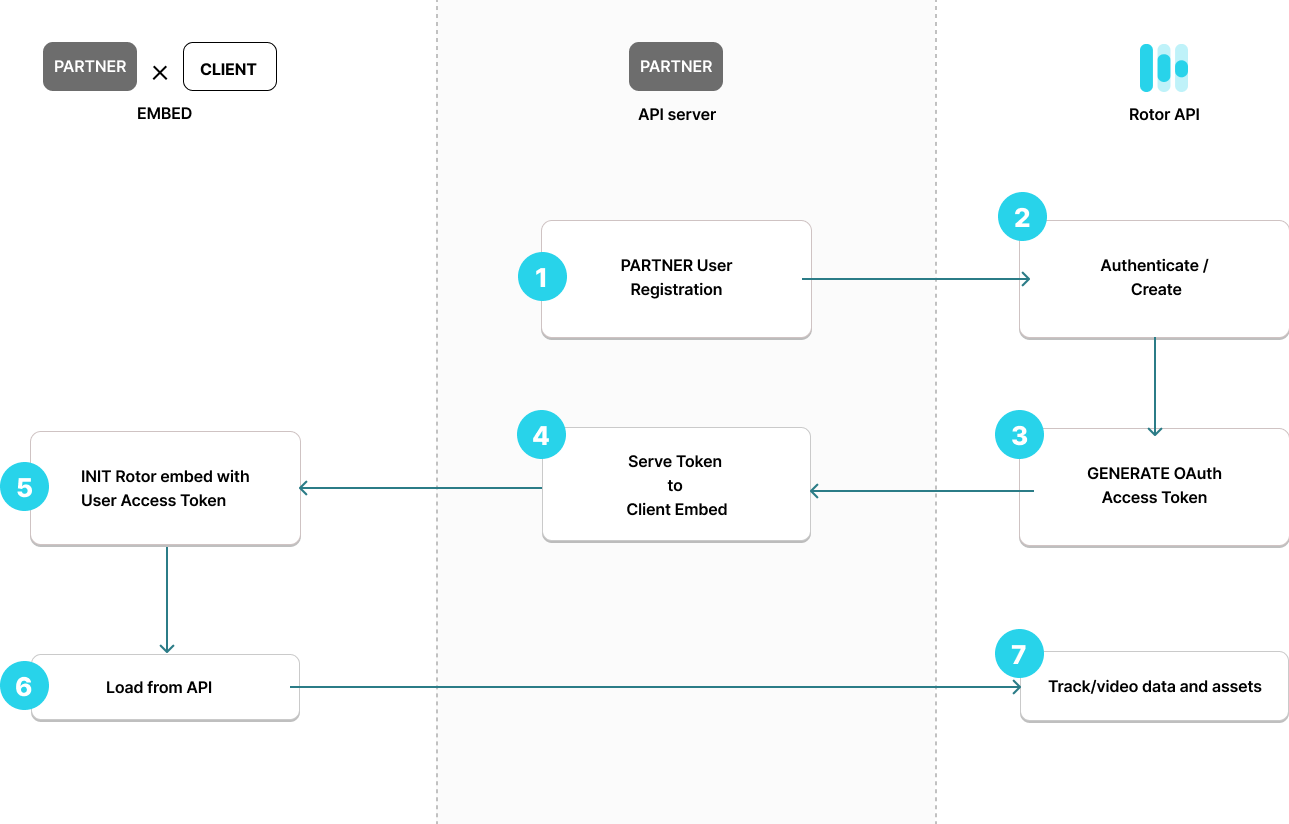
Access Token
In order to authorize requests, the Rotor Client requires a valid OAuth Access Token for each user. The OAuth Access Token is obtained from the server-side integration (as mentioned above), which can be loaded upon session creation, or upon the loading of the page you wish to embed the component.
Final Video Transaction flow
In order to finalize a transaction, the Rotor Client will make a request to the Rotor API to create a new Order. The Order will be created with the User's access token, and the response will contain the Order UUID, which can be used to finalize the order.
See the Finalize Order for more details on the finalize endpoint.
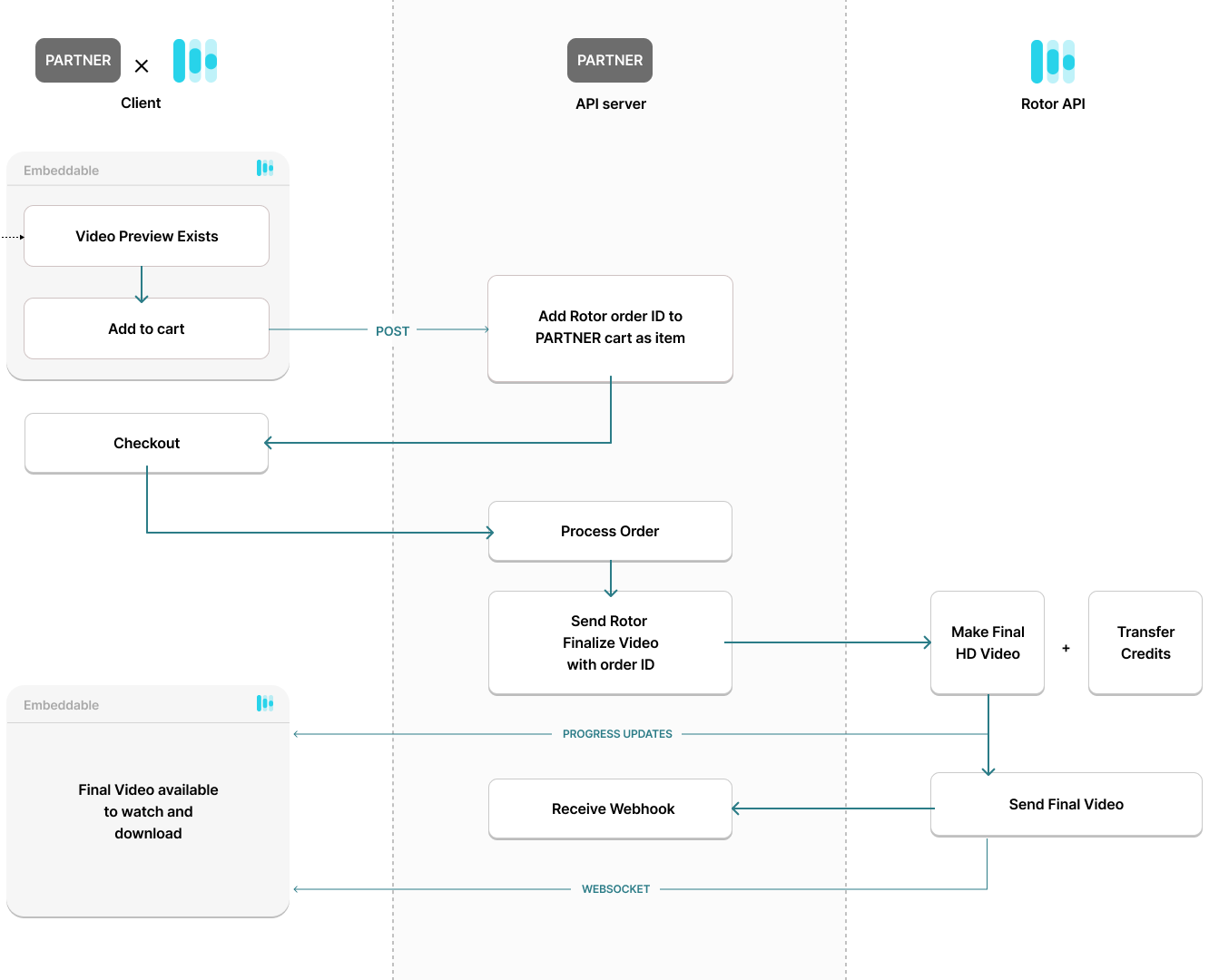
Client-side Integration
An example React app with Rotor Client
import {RotorVideosProvider, RotorVideosSmartButton} from '@rotorvideos/react';
const App = () => {
const authConfig = {
accessToken: 'user-access-token',
clientId: 'partner-app-client-id',
}
const mediaAssets = [
{
id: 'partner-demo-track-1',
...
}
]
return (
<RotorVideosProvider
authConfig={authConfig}
mediaAssets={mediaAssets}
>
{mediaAssets.map(mediaAsset => (
<RotorVideosSmartButton key={mediaAsset.id} providerReferenceId={mediaAsset.id}/>
))}
</RotorVideosProvider>
);
}
In order to make it as easy as possible to integrate Rotor Videos into your platform, we have componentized some of the tools you see on rotorvideos.com, into easy to embed javascript widgets. The components are built using React, but we also provide a native javascript bundle and interface.
Through the embeddable, we ingest an artist's data, including Releases, Tracks, and accompanying assets. We use these in the background to feed the video creation process.
See the JavaScript API for more details.
REST API
Authentication
Authorize Application
Fetch the Application's Oauth Access Token:
curl -XPOST "https://api.rotorvideos.com/oauth/token" \
-H "Authorization: Basic `$(echo -n $client_id:$client_secret | base64)`" \
-H "Content-Type: application/x-www-form-urlencoded" \
-d "grant_type=client_credentials"
The above command returns JSON structured like this:
{
"access_token": "abcdef",
"created_at": "1234567890",
"token_type": "Bearer",
"expires_in": "1234567890"
}
In order to make API requests, you must first authorize your application, using the Oauth Client ID and Client Secret provided by Rotor to your organization.
This request returns your Partner Access Token which can be used to generate a User Access Token for subsequent requests.
HTTP Request
POST "https://api.rotorvideos.com/oauth/token"
Data Attributes
| Parameter | Description |
|---|---|
| grant_type | Only "client_credentials" is valid for this request |
Register/Fetch User
Fetch the User's Oauth Access Token:
curl -XPOST "https://api.rotorvideos.com/api/partner/v1/register" \
-H "Authorization: Bearer <insert token here>" \
-H "Content-Type: application/json" \
-d '{
"data": {
"type" : "user",
"attributes": {
"remote_user_id": "123456",
}
}
}'
Providing optional attributes, in this case additional Partner API credentials:
curl -XPOST "https://api.rotorvideos.com/api/partner/v1/register" \
-H "Authorization: Bearer <insert token here>" \
-H "Content-Type: application/json" \
-d '{
"data": {
"type" : "user",
"attributes": {
"remote_user_id": "123456",
"optional_attributes": {
"api_url": "<identifier>",
"api_secret_key": "<secret>",
},
}
}
}'
The above command returns JSON structured like this:
{
"data": {
"type" : "access_token",
"attributes": {
"access_token": "1234567890"
}
}
}
Register a user for the Partner API; if they exist in our system, an access token is returned. If not, we generate a new account, then return an access token for them.
Depending on the scope of the integration agreed with Rotor, you may need to pass additional optional attributes. These additional attributes will be stored with the Rotor user and may be used for eg reciprocal API access
HTTP Request
POST "https://api.rotorvideos.com/api/partner/v1/register"
Data Attributes
| Parameter | Description |
|---|---|
| remote_user_id | A unique identifier (on the partner platform) for the user. |
| optional_attributes | (Optional) For some Partner integrations, additional information may need to be provided. These can be provided nested within this attribute. Unrecognised optional attributes will be ignored. |
Tracks
Create Track
To upload/create a track, use the following:
curl -XPOST "https://api.rotorvideos.com/api/partner/v1/tracks" \
-H "Authorization: Bearer <insert token here>" \
-H "Content-Type: application/json" \
-d '{
"data": {
"attributes": {
"id": "unique-identifier",
"name": "The Organism",
"url": "https://example.com/The-Oraganism.mp3"
}
}
}'
The above command returns JSON structured like this:
{
"data": {
"attributes": {
"id": "unique-identifier",
"name": "The Organism",
"url": null
}
}
}
This creates a new track asynchronously. Use this endpoint in combination with the get a track endpoint to identify when the track is ready to use.
HTTP Request
POST "https://api.rotorvideos.com/api/partner/v1/tracks"
Data Attributes
| Parameter | Description |
|---|---|
| id | A unique identifier for the track. |
| name | The display name for the track. |
| url | A URL that the track can be accessed from. |
Get Track
To get a track use the following:
curl "https://api.rotorvideos.com/api/partner/v1/tracks/:id" \
-H "Authorization: Bearer <insert token here>" \
-H "Content-Type: application/json"
The above command returns JSON structured like this:
{
"data": {
"attributes": {
"id": "unique-identifier",
"name": "The Organism",
"url": "https://example.com/uploads/tracks/song.mp3"
}
}
}
This endpoint will return the track's details by id.
HTTP Request
GET "https://api.rotorvideos.com/api/partner/v1/tracks/:id"
URL Parameters
| Parameter | Description |
|---|---|
| id | A unique identifier for the track. |
Artwork
Create Artwork
To upload/create artwork for a track, use the following:
curl -XPOST "https://api.rotorvideos.com/api/partner/v1/tracks/:id/artwork" \
-H "Authorization: Bearer <insert token here>" \
-H "Content-Type: application/json" \
-d '{
"data": {
"attributes": {
"url": "https://example.com/The-Oraganism.png"
}
}
}'
The above command returns JSON structured like this:
{
"data": {
"attributes": {
"id": "unique-identifier",
"url": null
}
}
}
This creates the artwork resource asynchronously. Use this endpoint in combination with the get a track endpoint to identify when the track is ready to use.
HTTP Request
POST "https://api.rotorvideos.com/api/partner/v1/tracks/:id/artwork"
URL Parameters
| Parameter | Description |
|---|---|
| id | A unique identifier for the track. |
Data Attributes
| Parameter | Description |
|---|---|
| url | A URL that the track can be accessed from. |
Get Artwork
To get the artwork for a track, use the following:
curl "https://api.rotorvideos.com/api/partner/v1/tracks/:id/artwork" \
-H "Authorization: Bearer <insert token here>" \
-H "Content-Type: application/json"
The above command returns JSON structured like this:
{
"data": {
"attributes": {
"id": "unique-identifier",
"url": "https://example.com/uploads/artwork/media_file.png"
}
}
}
This retrieves the artwork for a track.
HTTP Request
GET "https://api.rotorvideos.com/api/partner/v1/tracks/:id/artwork"
URL Parameters
| Parameter | Description |
|---|---|
| id | A unique identifier for the track. |
Trailers
Trailers are a short 5 second clip of your video to demonstrate each of the video style options.
Create Trailers
To create trailers for a track, use the following:
curl -XPOST "https://api.rotorvideos.com/api/partner/v1/tracks/:id/trailers" \
-H "Authorization: Bearer <insert token here>" \
-H "Content-Type: application/json"
The above command returns JSON structured like this:
{
"data": {
"attributes": {
"video_id": 56,
"outputs": [
{
"id": 103,
"title": "The Organism (Vinyl)",
"duration": 5,
"video_url": null,
"style_id": 12,
"variant_id": 36,
"progress": 0,
"progress_message": null,
"aspect_ratio": "16x9"
},
{
"id": 102,
"title": "The Organism (Horizon)",
"duration": 5,
"video_url": null,
"style_id": 11,
"variant_id": 33,
"progress": 0,
"progress_message": null,
"aspect_ratio": "16x9"
}
]
}
}
}
This creates the trailers asynchronously. Use this endpoint in combination with the get trailers endpoint to identify when the trailer videos are ready.
HTTP Request
POST "https://api.rotorvideos.com/api/partner/v1/tracks/:id/trailers"
Get Trailers
To get the trailers for a track, use the following:
curl "https://rotorvideos.com/api/partner/v1/tracks/:id/trailers" \
-H "Authorization: Bearer <insert token here>" \
-H "Content-Type: application/json"
The above command returns JSON structured like this:
{
"data": {
"attributes": {
"video_id": 56,
"outputs": [
{
"id": 103,
"title": "The Organism (Vinyl)",
"duration": 5,
"video_url": "https://example.com/The-Oraganism-Vinyl.mp4",
"style_id": 12,
"variant_id": 36,
"progress": 100,
"progress_message": null,
"aspect_ratio": "16x9"
},
{
"id": 102,
"title": "The Organism (Horizon)",
"duration": 5,
"video_url": "https://example.com/The-Oraganism-Horizon.mp4",
"style_id": 11,
"variant_id": 33,
"progress": 100,
"progress_message": null,
"aspect_ratio": "16x9"
}
]
}
}
}
This gets the trailers for a track. Use this endpoint to identify when the trailer videos are ready.
HTTP Request
GET "https://api.rotorvideos.com/api/partner/v1/tracks/:id/trailers"
Styles
These ofter options to style your video based on a theme.
Get Styles
To get the available styles, use the following:
curl "https://api.rotorvideos.com/api/partner/v1/styles" \
-H "Authorization: Bearer <insert token here>" \
-H "Content-Type: application/json"
The above command returns JSON structured like this:
{
"data": [
{
"attributes": {
"id": 11,
"title": "Vinyl",
"preview": "https://example.com/style-11-preview.mp4",
"variants": [
{
"id": 31,
"title": "Landscape (16x9)",
"preview": "https://example.com/variant-31-preview.mp4",
"aspect_ratio": "16x9",
"duration": 3
},
{
"id": 32,
"title": "Vertical (9x16)",
"preview": "https://example.com/variant-32-preview.mp4",
"aspect_ratio": "9x16",
"duration": 3
},
{
"id": 33,
"title": "Square (1x1)",
"preview": "https://example.com/variant-33-preview.mp4",
"aspect_ratio": "1x1",
"duration": 3
}
]
}
},
{
"attributes": {
"id": 12,
"title": "Horizon",
"preview": "https://example.com/style-12-preview.mp4",
"variants": [
{
"id": 34,
"title": "Landscape (16x9)",
"preview": "https://example.com/variant-34-preview.mp4",
"aspect_ratio": "16x9",
"duration": 5
},
{
"id": 36,
"title": "Square (1x1)",
"preview": "https://example.com/variant-36-preview.mp4",
"aspect_ratio": "1x1",
"duration": 5
}
]
}
}
]
}
This returns all the available styles that you can choose to base your video
on. You can see a short preview each via the preview attribute.
HTTP Request
GET "https://api.rotorvideos.com/api/partner/v1/styles"
Previews
Previews are videos that are used to demonstrate the variants for a given style.
Create Previews
To create preview videos of a given style, use the following:
curl -XPOST "https://api.rotorvideos.com/api/partner/v1/tracks/:id/previews" \
-H "Authorization: Bearer <insert token here>" \
-H "Content-Type: application/json" \
-d '{
"data": {
"attributes": {
"style_id": 11
}
}
}'
The above command returns JSON structured like this:
{
"data": {
"attributes": {
"video_id": 56,
"outputs": [
{
"id": 99,
"title": "The Organism (Landscape (16x9))",
"duration": 220,
"video_url": null,
"style_id": 11,
"variant_id": 31,
"progress": 0,
"progress_message": null,
"aspect_ratio": "16x9"
},
{
"id": 100,
"title": "The Organism (Vertical (9x16))",
"duration": 220,
"video_url": null,
"style_id": 11,
"variant_id": 32,
"progress": 0,
"progress_message": null,
"aspect_ratio": "9x16"
},
{
"id": 101,
"title": "The Organism (Square (1x1))",
"duration": 220,
"video_url": null,
"style_id": 11,
"variant_id": 33,
"progress": 0,
"progress_message": null,
"aspect_ratio": "1x1"
}
]
}
}
}
This creates the previews asynchronously. Use this endpoint in combination with the get previews endpoint to identify when the preview videos are ready.
HTTP Request
GET "https://api.rotorvideos.com/api/partner/v1/tracks/:id/previews"
URL Parameters
| Parameter | Description |
|---|---|
| id | A unique identifier for the track. |
Data Attributes
| Parameter | Description |
|---|---|
| style_id | A unique identifier for the style you want to preview. |
Get Previews
To get the previews for a track use the following:
curl "https://rotorvideos.com/api/partner/v1/tracks/:track_id/previews/:style_id" \
-H "Authorization: Bearer <insert token here>" \
-H "Content-Type: application/json"
The above command returns JSON structured like this:
{
"data": {
"attributes": {
"video_id": 56,
"outputs": [
{
"id": 99,
"title": "The Organism (Landscape (16x9))",
"duration": 220,
"video_url": "https://example.com/The-Oraganism-Landscape.mp4",
"style_id": 11,
"variant_id": 31,
"progress": 100,
"progress_message": null,
"aspect_ratio": "16x9"
},
{
"id": 100,
"title": "The Organism (Vertical (9x16))",
"duration": 220,
"video_url": "https://example.com/The-Oraganism-Vertical.mp4",
"style_id": 11,
"variant_id": 32,
"progress": 100,
"progress_message": null,
"aspect_ratio": "9x16"
},
{
"id": 101,
"title": "The Organism (Square (1x1))",
"duration": 220,
"video_url": "https://example.com/The-Oraganism-Square.mp4",
"style_id": 11,
"variant_id": 33,
"progress": 100,
"progress_message": null,
"aspect_ratio": "1x1"
}
]
}
}
}
Return the available preview videos for a track with a given style.
HTTP Request
GET "https://rotorvideos.com/api/partner/v1/tracks/:track_id/previews/:style_id"
URL Parameters
| Parameter | Description |
|---|---|
| track_id | A unique identifier for the track. |
| style_id | A unique identifier for the style. |
Final Videos
Render the final HD version of a video for a track. The variant_id will determine the aspect ratio.
Create Final Video
To create the final video for a track, use the following:
curl -XPOST "https://api.rotorvideos.com/api/partner/v1/tracks/:id/videos" \
-H "Authorization: Bearer <insert token here>" \
-H "Content-Type: application/json" \
-d '{
"data": {
"attributes": {
"style_id": 11,
"variant_id": 31
}
}
}'
The above command returns JSON structured like this:
{
"data": {
"attributes": {
"video_id": 56,
"outputs": [
{
"id": 99,
"title": "The Organism",
"duration": 220,
"video_url": null,
"style_id": 11,
"variant_id": 31,
"progress": 0,
"progress_message": null,
"aspect_ratio": "16x9"
}
]
}
}
}
This creates the video asynchronously. Use this endpoint in combination with the get video endpoint to identify when the final video is ready.
HTTP Request
POST "https://api.rotorvideos.com/api/partner/v1/tracks/:id/videos"
Data Attributes
| Parameter | Description |
|---|---|
| style_id | A unique identifier for the style you want to render. |
| variant_id | A unique identifier for the variant you want to render. |
Get A Final Video
To get the renders for a variant use the following:
curl "https://rotorvideos.com/api/partner/v1/tracks/:id/videos/:variant_id" \
-H "Authorization: Bearer <insert token here>" \
-H "Content-Type: application/json"
The above command returns JSON structured like this:
{
"data": {
"attributes": {
"video_id": 56,
"outputs": [
{
"id": 99,
"title": "The Organism",
"duration": 220,
"video_url": "https://example.com/The-Oraganism-Final.mp4",
"style_id": 11,
"variant_id": 31,
"progress": 0,
"progress_message": null,
"aspect_ratio": "16x9"
}
]
}
}
}
Return a final video for a given variant id.
HTTP Request
GET "https://rotorvideos.com/api/partner/v1/tracks/:id/videos/:variant_id"
URL Parameters
| Parameter | Description |
|---|---|
| id | A unique identifier for the track. |
| variant_id | A unique identifier for the variant you want to render. |
Get All Final Videos
To get all the final HD videos for a track, use the following:
curl "https://rotorvideos.com/api/partner/v1/tracks/:id/videos" \
-H "Authorization: Bearer <insert token here>" \
-H "Content-Type: application/json"
The above command returns JSON structured like this:
{
"data": {
"attributes": {
"video_id": 56,
"outputs": [
{
"id": 99,
"title": "The Organism",
"duration": 220,
"video_url": "https://example.com/The-Oraganism-Landscape-Final.mp4",
"style_id": 11,
"variant_id": 31,
"progress": 100,
"progress_message": null,
"aspect_ratio": "16x9"
},
{
"id": 100,
"title": "The Organism (Vertical (9x16))",
"duration": 220,
"video_url": "https://example.com/The-Oraganism-Vertical-Final.mp4",
"style_id": 11,
"variant_id": 32,
"progress": 100,
"progress_message": null,
"aspect_ratio": "9x16"
}
]
}
}
}
Return all rendered final videos.
HTTP Request
GET "https://rotorvideos.com/api/partner/v1/tracks/:id/videos"
URL Parameters
| Parameter | Description |
|---|---|
| id | A unique identifier for the track. |
Orders
In the Rotor Embeddable on your website, when the User wants to render (purchase) a final video, an Order is created on the Rotor API with a unique ID (UUID), in the pending state.
You can transact a purchase for this Order UUID as needed, and when the user's Order is authorized/checked out on your website, a server-to-server request is required to initiate the render of the final video, and complete the Order.
Finalize Single Order
Finalize a single Order:
curl -XPOST "https://api.rotorvideos.com/api/partner/v1/orders/:uuid/finalize" \
-H "Authorization: Bearer <user access token>" \
-H "Content-Type: application/json"
Response:
{
"data": {
"id": "49951b56-96ca-4bea-8cdb-c6875b33ce72",
"type":"orders",
"attributes": {
"title": "Rite - Rotor Pretenders [CANVAS]",
"order_paid": true,
"created_at": "2023-06-26T12:17:47.576Z",
"updated_at": "2023-06-26T12:18:17.215Z",
"total_credits": 1,
"remote_user_id": "partner-user-12345",
"remote_track_id": "partner-track-12345",
"remote_release_id": "partner-release-12345",
"assets": {
"data": [
{
"id": "88066362-141b-11ee-a6aa-4e8eb07e0621",
"type": "render",
"attributes": {
"style_used": "High Contrast canvas",
"error": null,
"created_at": "2023-06-26T12:18:16.246Z",
"updated_at":"2023-06-26T12:18:48.828Z",
"progress":0.0,
"url": null,
"render_started_at":"2023-06-26T12:18:17.426Z",
"render_completed_at": null,
"specification": {
"bitrate": 0,
"container":"mp4",
"frame_rate":30.0,
"output_width":1080,
"output_height":1920,
"duration":8.0
}
}
}
]
}
}
}
}
HTTP Request
POST "https://api.rotorvideos.com/api/partner/v1/orders/:uuid/finalize"
URL Parameters
| Parameter | Description |
|---|---|
| uuid | A unique identifier for the Order. |
Finalize Multiple Orders
Finalize multiple Orders:
curl -XPOST "https://api.rotorvideos.com/api/partner/v1/orders/finalize" \
-H "Authorization: Bearer <user access token>" \
-H "Content-Type: application/json" \
-d '{
"data": {
"type": "orders",
"attributes": {
"order_uuids": [
"49951b56-96ca-4bea-8cdb-c6875b33ce72",
"49951b56-96ca-4bea-8cdb-c6875b44df83"
]
}
}
}'
Response:
{
"data": [
{
"id": "49951b56-96ca-4bea-8cdb-c6875b33ce72",
"type":"orders",
"attributes": {
...
}
},
{
"id": "49951b56-96ca-4bea-8cdb-c6875b44df83",
"type":"orders",
"attributes": {
...
}
}
}
}
HTTP Request
POST "https://api.rotorvideos.com/api/partner/v1/orders/finalize"
Data Attributes
| Parameter | Description |
|---|---|
| order_uuids | An array of unique identifiers for the Orders. |
Get Order
GET an Order by UUID:
curl -XGET "https://api.rotorvideos.com/api/partner/v1/orders/:uuid" \
-H "Authorization: Bearer <user access token>"
Response:
{
"data": {
"id": "49951b56-96ca-4bea-8cdb-c6875b33ce72",
"type":"orders",
"attributes": {
...
}
}
}
A single Order can be retrieved with the following request.
HTTP Request
GET "https://api.rotorvideos.com/api/partner/v1/orders/:uuid"
URL parameters
| Parameter | Description |
|---|---|
| uuid | A unique identifier for the Order. |
Get All Orders
GET all Orders:
curl -XGET "https://api.rotorvideos.com/api/partner/v1/orders" \
-H "Authorization: Bearer <user access token>"
Response:
{
"data": [
{
"id": "49951b56-96ca-4bea-8cdb-c6875b33ce72",
"type":"orders",
"attributes": {
...
}
},
{
"id": "49951b56-96ca-4bea-8cdb-c6875b33ab12",
"type":"orders",
"attributes": {
...
}
},
]
}
All Orders for a user can be retrieved with the following request.
HTTP Request
GET "https://api.rotorvideos.com/api/partner/v1/orders"
Webhooks
The Rotor API will fire webhooks to registered endpoints, per application. For example, every time an order is placed in an embeddable, and finalized, a webhook will be sent to the application's registered endpoints, that are subscribed to that event.
Webhook Endpoints
Rotor needs to know where to send events. You can register multiple webhooks with Rotor by emailing engineering@rotorvideos.com.
You will need to provide the publicly accessible HTTPS URL to your webhook endpoint, and select the type of events you’re receiving in your endpoint.
Webhook Events
Rotor API will fire webhooks for the following events:
Event: order.finalized
An example webhook payload for
order.finalized
{
"id": "8997ae3c-1d9f-4421-9064-c2a8ab386fa0",
"event": "order.finalized",
"created_at": "2023-02-13 13:09:42.654463",
"type": "order",
"payload": {
"data": {
"id": "49951b56-96ca-4bea-8cdb-c6875b33ce72",
"type":"order",
"attributes": {
"title": "Rite - Rotor Pretenders [CANVAS]",
"order_paid": true,
"created_at": "2023-06-26T12:17:47.576Z",
"updated_at": "2023-06-26T12:18:17.215Z",
"total_credits": 1,
"remote_user_id": "partner-user-12345",
"remote_track_id": "partner-track-12345",
"remote_release_id": "partner-release-12345",
"assets": {
"data": [
{
"id": "88066362-141b-11ee-a6aa-4e8eb07e0621",
"type": "render",
"attributes": {
"style_used": "High Contrast canvas",
"error": null,
"created_at": "2023-06-26T12:18:16.246Z",
"updated_at":"2023-06-26T12:18:48.828Z",
"progress":1.0,
"url": "https://rotorvideos-heroku-production-uploads.storage.googleapis.com/output/1.mp4?1687781928",
"render_started_at":"2023-06-26T12:18:17.426Z",
"render_completed_at":"2023-06-26T12:18:48.216Z",
"specification": {
"bitrate": 0,
"container":"mp4",
"frame_rate":30.0,
"output_width":1080,
"output_height":1920,
"duration":8.0
}
}
}
]
}
}
}
}
}
When the renders for the order have been completed and uploaded to the cloud, Rotor marks the order as complete, and triggers order.finalized
Errors
The Rotor Partner API uses the following error codes:
| Error Code | Meaning |
|---|---|
| 400 | Bad Request |
| 401 | Unauthorized |
| 402 | Quota Exceeded |
| 403 | Forbidden |
| 404 | Not Found |
| 405 | Method Not Allowed |
| 406 | Not Acceptable |
| 429 | Too Many Requests |
| 500 | Internal Server Error |
| 503 | Service Unavailable |
JavaScript API
React
Installation
Add NPM Registry token to your
.npmrcfile
@rotorvideos:registry=https://us-npm.pkg.dev/rotor-lf-client/rotor-lf-npm/
//us-npm.pkg.dev/rotor-lf-client/rotor-lf-npm/:_password="<insert token here>"
//us-npm.pkg.dev/rotor-lf-client/rotor-lf-npm/:username=_json_key_base64
//us-npm.pkg.dev/rotor-lf-client/rotor-lf-npm/:email=not.valid@email.com
//us-npm.pkg.dev/rotor-lf-client/rotor-lf-npm/:always-auth=true
Install the package
npm install @rotorvideos/react
## or
yarn add @rotorvideos/react
To install the package, you need to add the NPM Registry token to your .npmrc file. You can find the token in your
Partners Dashboard (Engineering -> JavaScript Integration). And then you can install the package using npm or yarn.
RotorVideosProvider
Example
import { RotorVideosProvider } from '@rotorvideos/react';
const App = () => {
return (
<RotorVideosProvider
authConfig={{
accessToken,
clientId,
}}
theme={customTheme}
>
...
</RotorVideosProvider>
);
}
Wrap your application with the RotorVideosProvider component to provide the necessary configuration for the Rotor
Videos components.
Parameters
| Prop Name | Type | Description | Required | Default |
|---|---|---|---|---|
| authConfig | AuthConfig | The authentication configuration | Yes | - |
| mediaAssets | MediaAsset[] | The list of available Partner assets for the user. | No | [] |
| availableTracks | MediaAsset[] | Deprecated, please use mediaAssets instead |
No | [] |
| children | ReactNode | The children components to be wrapped by the provider. | Yes | - |
| cartApi | CartApi | The cart API configuration | No | - |
| creationFlows | (motion,canvas)[] | The list of available creation flows for the user. | No | ['motion', 'canvas'] |
| showOrderPage | boolean | Show the order page after the user has added video to the cart | No | true |
| showDuplicateAction | boolean | Show the duplicate action for the Video | No | true |
| logLevel | quiet,debug | The console log level | No | quiet |
| localisationResources | LocalisationResources | The localisation strings for the components. see more | No | - |
| theme | AppTheme | The theme overrides object see more | No | - |
| variant | default,lite | The variant of the embeddable | No | default |
AuthConfig
Example of an AuthConfig
{
"accessToken": "user-access-token",
"clientId": "partner-app-client-id"
}
The authConfig object contains the necessary information to authenticate the user with the Rotor Videos API.
It is defined as follows:
| Prop Name | Type | Description | Required | Default |
|---|---|---|---|---|
| accessToken | string | The access token for the user. | Yes | - |
| clientId | string | The client ID for the partner application. | Yes | - |
MediaAsset
Example of a MediaAsset for a Track with Release
{
"id": "partner-demo-track-1",
"providerName": "partner-demo-api",
"artistName": "Rotor Pretenders",
"releaseId": "partner-demo-release-1",
"releaseType": "single",
"releaseName": "Rotor Pretenders Debut Album",
"releaseArtworkUrl": "https://example.com/partner-demo-1/release-1-artwork.jpg",
"trackName": "Track 1",
"artworkUrl": "https://example.com/partner-demo-1/artwork.jpg",
"audioUrl": "https://example.com/partner-demo-1/audio.mp3"
}
Example of a MediaAsset for a Release
{
"providerName": "partner-demo-api",
"releaseId": "partner-demo-release-1",
"releaseType": "single",
"releaseName": "Rotor Pretenders Debut Album",
"releaseArtworkUrl": "https://example.com/partner-demo-1/release-1-artwork.jpg"
}
The MediaAsset object represents an asset available for the user to select. It is defined as follows:
| Prop Name | Type | Description | Required | Default |
|---|---|---|---|---|
| id | string | The unique identifier for the Partner's track. | No | - |
| artistName | string | The name of the track's artist. | No | - |
| trackName | string | The name of the track. | No | - |
| artworkUrl | string | The URL of the track's artwork. | No | - |
| audioUrl | string | The URL of the track's audio file. | No | - |
| providerName | string | The name of the media asset provider. | Yes | - |
| releaseId | string | The unique identifier for the release. | No | null |
| releaseName | string | The name of the release. | No | null |
| releaseType | album, compilation, single | The type of the release. | No | null |
| releaseArtworkUrl | string | The URL of the release's artwork. | No | null |
CartApi
Example of a CartApi
const cartApi = {
addToCart: (cartItem: CartItem) => {
},
removeFromCart: (orderUuid: string) => {
},
openCart: (cartItem: CartItem) => {
}
}
Example of a CartItem
{
orderUuid: 'cart-item-uuid';
trackId: 'partner-demo-track-1';
title: 'Track 1';
creationFlow: 'canvas';
}
The cartApi object contains the necessary functions to manage the cart. It is defined as follows:
| Prop Name | Type | Description | Required | Default |
|---|---|---|---|---|
| addToCart | (cartItem: CartItem) => void | The function to add an item to the cart. | Yes | - |
| removeFromCart | (orderUuid: string) => void | The function to remove an item from the cart. | Yes | - |
| openCart | (cartItem: CartItem) => void | The function to open the cart. | Yes | - |
useRotorVideos
Example
import { useRotorVideos } from '@rotorvideos/react';
const MyComponent = () => {
const { open } = useRotorVideos();
return (
<div>
<button onClick={() => open({ providerReferenceId: 'partner-demo-track-1' })}>
Create Video
</button>
</div>
);
}
The useRotorVideos hook provides access to the Rotor Videos context. It returns the following properties:
| Prop Name | Type | Description |
|---|---|---|
| open | (options: OpenOptions?) => void | The function to open the Rotor Videos modal. |
| close | () => void | The function to close the Rotor Videos modal. |
OpenOptions
OpenOptions Example
{
providerReferenceId: 'partner-demo-track-1';
}
The OpenOptions object contains the necessary information to open the Rotor Videos modal. It is defined as follows:
| Prop Name | Type | Description | Required | Default |
|---|---|---|---|---|
| providerReferenceId | string | The unique identifier for the Partner's track | No | null |
| creationFlow | canvas,motion | The creation flow to open the modal with. Requires the providerReferenceId |
No | null |
RotorVideosSmartButton
Example
import { RotorVideosProvider, RotorVideosSmartButton } from '@rotorvideos/react';
const App = () => (
<RotorVideosProvider {...options}>
<RotorVideosSmartButton providerReferenceId="partner-demo-track-1" />
</RotorVideosProvider>
);
Example button label states
- `Loading...` when the track is being imported
- `Failed to load!` when the track failed to import
- `Your Videos ({{count}})` when the track already has videos
- `Make Videos` when the track is ready to create videos
The RotorVideosSmartButton component is a button that opens the Rotor Videos modal when clicked.
Parameters
| Prop Name | Type | Description | Required | Default |
|---|---|---|---|---|
| providerReferenceId | string | The unique identifier for the Partner's track | Yes | - |
| as | ElementType | The element type of the button (HTML tag or React component) | No | 'button' |
The rest of the props are passed to the button element.
Bundle
Installation
Add the script to the page
<html lang="en">
<head>
<title>App</title>
</head>
<body>
<script src="rv-embeddable-1.0.0.js"></script>
<script>
// Use the Rotor Embeddable here
</script>
</body>
</html>
In order to download the JavaScript bundle, follow the steps below:
- Follow the steps in the React section to get the necessary credentials, obtain NPM Auth Token and create
a
.npmrcfile. - In an empty folder run
npm init -yto create a newpackage.jsonfile. - Run
npm pack @rotorvideos/web && tar -xzf *.tgzto download the JavaScript bundle. - In the
package/distfolder, you will find therv-embeddable-1.0.0.jsfile.
In fact, the bundle uses React version of the Rotor Embeddable, with slightly different interface. See the React section for more information.
Usage
Example
const commonConfig = {
authConfig: {
accessToken: 'your-access-token',
clientId: 'your-client-id',
},
mediaAssets: [
{
id: 'partner-demo-track-1',
providerName: 'partner-demo-api',
artistName: 'Rotor Pretenders',
releaseId: 'partner-demo-release-1',
releaseType: 'single',
releaseName: 'Rotor Pretenders Debut Album',
releaseArtworkUrl: 'https://example.com/partner-demo-1/release-1-artwork.jpg',
trackName: 'Track 1',
artworkUrl: 'https://example.com/partner-demo-1/artwork.jpg',
audioUrl: 'https://example.com/partner-demo-1/audio.mp3'
},
],
};
RotorVideos.open({
...commonConfig,
providerReferenceId: 'partner-demo-track-1',
});
The bundle exposes a global object RotorVideos that you can use to interact with the embeddable. It has the following methods:
| Prop Name | Type | Description |
|---|---|---|
| open | (options: GlobalOpenOptions) => void | The function to open the Rotor Videos modal. |
| close | () => void | The function to close the Rotor Videos modal. |
| smartButton | (element: Element, props: RotorVideosSmartButtonProps): void | The function to create a theme for the Rotor Videos components. |
RotorVideos.open
GlobalOpenOptions Definition
type GlobalOpenOptions = RotorVideosProviderOptions & { providerReferenceId: string };
The RotorVideos.open method opens the Rotor Embeddable with the given configuration.
It accepts an object with the same properties as the React's RotorVideosProvider
and an additional providerReferenceId property, to open the embeddable for a specific track.
RotorVideos.close
The RotorVideos.close method closes the Rotor Embeddable.
RotorsVideos.smartButton
Example
RotorVideos.smartButton(document.getElementById('div'), {
providerReferenceId: 'partner-demo-track-1',
as: 'button'
});
The RotorVideos.smartButton method creates a button in given DOM element that opens the Rotor Embeddable
with the same properties as the React's RotorVideosSmartButton.
Theming
Default theme
Default Rotor Theme
export default {
dimensions: {
appbarHeight: '8.4em',
appbarHeightClips: '8.4em',
appHeaderHeight: '8.4em',
appHeaderMobileHeight: '6.8em',
mobileFixedFooterHeight: '8.4em',
wizardLayout: {
actionsHeight: '9.4em',
optionsWidth: {
md: '36em',
lg: '42em',
xl: '48em'
}
}
},
fontFamily: {
regular: 'neue-haas-grotesk-text, -apple-system, BlinkMacSystemFont, "Segoe UI", Roboto, Helvetica, Arial, sans-serif, "Apple Color Emoji", "Segoe UI Emoji", "Segoe UI Symbol"',
display: 'neue-haas-grotesk-display, -apple-system, BlinkMacSystemFont, "Segoe UI", Roboto, Helvetica, Arial, sans-serif, "Apple Color Emoji", "Segoe UI Emoji", "Segoe UI Symbol"',
titling: 'titling-gothic-fb, -apple-system, BlinkMacSystemFont, "Segoe UI", Roboto, Helvetica, Arial, sans-serif, "Apple Color Emoji", "Segoe UI Emoji", "Segoe UI Symbol"',
titlingBold: 'titling-gothic-fb-wide, -apple-system, BlinkMacSystemFont, "Segoe UI", Roboto, Helvetica, Arial, sans-serif, "Apple Color Emoji", "Segoe UI Emoji", "Segoe UI Symbol"',
monospace: 'Menlo, Monaco, Consolas, "Liberation Mono", "Courier New", monospace'
},
palette: {
grayscale: {
0: '#ffffff',
10: '#e7e7e7',
20: '#d2d2d2',
30: '#bbbbbb',
40: '#a5a5a5',
50: '#8e8e8e',
60: '#787878',
70: '#616161',
80: '#4b4b4b',
90: '#343434',
100: '#1e1e1e',
110: '#0f0f0f'
},
text: {
default: '#fff',
inverse: '#1e1e1e',
white: '#fff',
black: '#1e1e1e'
},
backgrounds: {
default: '#1e1e1e',
inverse: '#fff',
white: '#fff',
black: '#1e1e1e'
},
brand: {
primary: '#00bad8',
secondary: '#f15c99',
hotpink: '#eb2782',
facebook: '#3b5998',
twitter: '#5ea9dd',
google: '#4285f4',
youtube: '#e5272b',
vimeo: '#1eb6e9',
spotify: '#1db954',
soundcloud: '#f50'
},
utility: {
info: '#0192d0',
error: '#da1e28',
success: '#37cd7d',
warning: '#fef3cd'
}
},
zIndex: {
floatingActionButton: 120,
notification: 120,
clipDrawerBackdrop: 160,
stickyHeader: 160,
clipDrawer: 170,
activeUploads: 190,
footer: 500,
sidebar: 550,
popout: 600,
header: 700,
modalOverlay: 1050,
modalContent: 1060,
popoverContent: 1070,
menuContent: 1080,
tooltip: 1090,
flashMessage: 2000
},
components: {
AudioPlayer: {
theme: {
primaryColor: '#fff',
backgroundColor: 'transparent',
barColor: '#fff',
timeColor: 'rgba(255, 255, 255, 0.7)',
},
},
Button: {
theme: {
borderRadius: '100em',
borderRadiusAlt: '5px',
fontFamily:
'neue-haas-grotesk-display, -apple-system, BlinkMacSystemFont, "Segoe UI", Roboto, Helvetica, Arial, sans-serif, "Apple Color Emoji", "Segoe UI Emoji", "Segoe UI Symbol"',
fontSize: {
xs: '1em',
sm: '1.2em',
md: '1.4em',
lg: '1.6em',
xl: '1.8em',
xxl: '2em',
xxxl: '2.2em',
},
fontWeight: '600',
gap: '0.8em',
height: '3em',
heightTall: '4.4em',
lineHeight: '1',
outline: '0',
outlineOffset: '0',
paddingInline: '1.6em',
paddingInlineWide: '3.2em',
palette: {
label: '#fff',
labelInverse: '#1e1e1e',
primary: '#00bad8',
primaryHover: '#00A1BF',
primaryActive: '#00A1BF',
primaryFocus: '#00A1BF',
primaryFocusOutline: '#00A1BF',
primaryHoverFocus: '#00A1BF',
secondary: '#f15c99',
secondaryHover: '#D84380',
secondaryActive: '#D84380',
secondaryFocus: '#D84380',
secondaryFocusOutline: '#D84380',
secondaryHoverFocus: '#D84380',
tertiary: '#fff',
tertiaryBorder: '#1e1e1e',
tertiaryLabel: '#1e1e1e',
tertiaryLabelInverse: '#fff',
tertiaryHover: '#1e1e1e',
tertiaryActive: '#1e1e1e',
tertiaryFocus: '#fff',
tertiaryFocusOutline: '#1e1e1e',
tertiaryHoverFocus: '#1e1e1e',
},
transition:
'background-color 250ms cubic-bezier(0.4, 0, 0.2, 1) 0ms, box-shadow 250ms cubic-bezier(0.4, 0, 0.2, 1) 0ms, border-color 250ms cubic-bezier(0.4, 0, 0.2, 1) 0ms, color 250ms cubic-bezier(0.4, 0, 0.2, 1) 0ms',
},
},
MenuItem: {
theme: {
color: 'rgba(255, 255, 255, 0.9)',
activeBackgroundColor: '#000',
},
},
RangeInput: {
theme: {
trackColor: '#28d3ea',
trackBgColor: '#979797',
trackHeight: '4px',
thumbColor: '#bef2f9',
thumbSize: '12px',
},
},
Slider: {
theme: {
navigationSize: '3em',
navigationColor: '#fff',
paginationSize: '.8em',
paginationColor: '#fff',
},
},
},
}
The theme object provided to the RotorVideosProvider contains the styling configuration for
the Rotor Videos components. When it is not empty,
the resulted theme is a combination of provided and default theme. The merging of the two themes uses deep merge, so you
can override any part of the default theme.
Theme Components
Theme Components Definition
type ThemeProps = { theme: AppTheme; };
type ComponentStyle<ComponentProps = Record<string, any>> = Interpolation<ThemeProps & ComponentProps>;
type ComponentThemeData<ThemeDataProps = Record<string, any>> = ThemeDataProps | ((theme: AppTheme) => ThemeDataProps);
type GenericThemeComponents = Record<
string,
{
theme?: ComponentThemeData;
defaultProps?: Record<string, any>;
styleOverrides?: Record<
string,
ComponentStyle
>;
}
>;
Theme Components Examples
const theme = {
...,
components: {
StyleGroupTabs: {
styleOverrides: {
// Component with custom props
StyleGroupTabsItem: ({ theme, active }) => {
if (active) {
return {
color: theme.palette.text.inverse,
'&:after': {
backgroundColor: theme.palette.text.inverse,
},
};
}
},
},
},
VideoCard: {
// Theme as a function
theme: (theme) => ({
backgroundColor: theme.palette.backgrounds.inverse,
textColor: theme.palette.text.inverse,
}),
},
VideoCardDownloadButton: {
// Override default props
defaultProps: {
color: 'primary',
},
},
VideoPlayerControls: {
// Override styles with theme
styleOverrides: {
VideoPlayerControlsRoot: ({ theme }) => ({
backgroundColor: theme.palette.backgrounds.black,
}),
},
},
WizardStep: {
styleOverrides: {
// Override styles as an object
WizardStepMeta: {
opacity: 1,
},
},
},
}
}
Theme Components Properties
type ThemeComponents = {
ActionButton: {
defaultProps: {
color: ButtonColor,
},
},
AffectedVideos: {
defaultProps: {
showVideosList: boolean,
},
},
AlbumMotionArtworkAsset: {
styleOverrides: {
AlbumMotionArtworkAssetInfo: ComponentStyle
},
},
AlbumMotionArtworkButton: {
defaultProps: {
showIcon: boolean,
color: ButtonColor,
},
},
AlbumMotionArtworkUploaderIdle: {
styleOverrides: {
AlbumMotionArtworkUploaderInfo: ComponentStyle
},
},
AudioPlayer: {
theme: ComponentThemeData<{
primaryColor: string,
backgroundColor: string,
barColor: string,
timeColor: string,
}>,
},
Button: {
theme: ComponentThemeData<{
borderRadius: string,
borderRadiusAlt: string,
fontFamily: string,
fontSize: {
xs: string,
sm: string,
md: string,
lg: string,
xl: string,
xxl: string,
xxxl: string,
},
fontWeight: string,
gap: string,
height: string,
heightTall: string,
lineHeight: string,
outline: string,
outlineOffset: string,
paddingInline: string,
paddingInlineWide: string,
palette: {
label: string,
labelInverse: string,
primary: string,
primaryHover: string,
primaryActive: string,
primaryFocus: string,
primaryFocusOutline: string,
primaryHoverFocus: string,
secondary: string,
secondaryHover: string,
secondaryActive: string,
secondaryFocus: string,
secondaryFocusOutline: string,
secondaryHoverFocus: string,
tertiary: string,
tertiaryBorder: string,
tertiaryLabel: string,
tertiaryLabelInverse: string,
tertiaryHover: string,
tertiaryActive: string,
tertiaryFocus: string,
tertiaryFocusOutline: string,
tertiaryHoverFocus: string,
},
transition: string,
}>,
},
CanvasCartActionButton: {
defaultProps: {
color: ButtonColor,
},
},
CanvasWizardFooter: {
styleOverrides: {
CanvasWizardFooterPreview: ComponentStyle
},
},
CarouselViewAllLink: {
styleOverrides: {
CarouselViewAllLinkRoot: ComponentStyle
},
},
ClipCustomizationEditButton: {
defaultProps: {
showIcon: boolean,
color: ButtonColor,
},
},
ClipsLibraryPage: {
styleOverrides: {
ClipsLibraryMobileSearchLink: ComponentStyle
},
},
ClipsSearchBox: {
styleOverrides: {
ClipsSearchBoxInput: ComponentStyle
},
},
ClipsSelectorCloseButton: {
defaultProps: {
useIcon: boolean,
},
},
ClipsTabs: {
styleOverrides: {
ClipsTabsRoot: ComponentStyle
ClipsTabsLink: ComponentStyle
},
},
ClipsUploader: {
styleOverrides: {
ClipsMobileButton: ComponentStyle
},
},
ClipsUploaderBrowseButton: {
defaultProps: {
showIcon: boolean,
color: ButtonColor,
},
},
CompactWizardContainer: {
styleOverrides: {
CompactWizardContainerRoot: ComponentStyle
},
},
CreateVideoModal: {
styleOverrides: {
CreateVideoModalRoot: ComponentStyle
CreateVideoOption: ComponentStyle
CreateVideoOptionTitle: ComponentStyle
CreateVideoOptionIconWrapper: ComponentStyle<{ creationFlow: CreationFlow }>,
},
},
CropAdjustmentFrame: {
defaultProps: {
alwaysEditing: boolean,
},
},
CropDragHandle: {
styleOverrides: {
CropDragHandleInner: ComponentStyle
},
},
DialogModal: {
defaultProps: {
mode: 'light' | 'dark',
},
},
FileUploadCard: {
defaultProps: {
showHelp: boolean,
},
styleOverrides: {
FileUploadCardRoot: ComponentStyle
FileUploadCardIcon: ComponentStyle
FileUploadCardDropzone: ComponentStyle
},
},
FileUploader: {
defaultProps: {
enabledLegalNotice: true,
},
},
FileUploaderCard: {
styleOverrides: {
FileUploaderCardRoot: ComponentStyle,
},
},
FileUploaderCardDragging: {
defaultProps: {
small: boolean,
},
},
FileUploaderCopyright: {
styleOverrides: {
FileUploaderCopyrightCancelButton: ComponentStyle,
},
},
FileUploaderDragOverlay: {
styleOverrides: {
FileUploaderDragOverlayRoot: ComponentStyle,
},
},
Flash: {
styleOverrides: {
FlashContainer: ComponentStyle,
},
},
FullscreenModal: {
styleOverrides: {
FullscreenModalRoot: ComponentStyle,
},
},
Header: {
styleOverrides: {
HeaderRoot: ComponentStyle,
},
},
MenuItem: {
theme: ComponentThemeData<{
color: string,
activeBackgroundColor: string,
}>
},
ModalContent: {
styleOverrides: {
ModalContentRoot: ComponentStyle,
},
},
ModalHeader: {
theme: ComponentThemeData<{
backgroundColor: string,
textColor: string,
borderColor: string,
}>,
},
MoodCard: {
styleOverrides: {
MoodCardRoot: ComponentStyle<{ state: 'tab-item' | 'list-item' }>,
},
},
NewVideoCard: {
styleOverrides: {
NewVideoCardRoot: ComponentStyle,
},
},
NextPageButton: {
styleOverrides: {
NextPageButtonContent: ComponentStyle,
},
},
OrderCanvasContent: {
theme: ComponentThemeData<{
backgroundColor: string,
textColor: string,
borderColor: string,
}>,
},
PreviewModal: {
styleOverrides: {
PreviewModalCloseButton: ComponentStyle,
},
},
RangeInput: {
theme: ComponentThemeData<{
trackColor: string,
trackBgColor: string,
trackHeight: string,
thumbColor: string,
thumbSize: string,
}>,
},
RotorLoadingIcon: {
defaultProps: Partial<RotorLoadingIconStyleProps>,
},
SelectedClipCard: {
styleOverrides: {
SelectedClipCardRoot: ComponentStyle,
SelectedClipCardOverlay: ComponentStyle,
SelectedClipCardFooter: ComponentStyle
},
},
SelectedClipsList: {
styleOverrides: {
SelectedClipsListRoot: ComponentStyle,
},
},
Slider: {
theme: ComponentThemeData<{
navigationSize: string,
navigationColor: string,
paginationSize: string,
paginationColor: string,
}>,
},
StyleCard: {
styleOverrides: {
StyleCardTitle: ComponentStyle,
StyleCardThumb: ComponentStyle,
},
},
StyleGroupTabs: {
styleOverrides: {
StyleGroupTabsItem: ComponentStyle<{ active: boolean }>,
},
},
ToggleClipSelectionButton: {
theme: ComponentThemeData<{
color: string,
}>,
},
UploadsPage: {
styleOverrides: {
UploadsPageContent: ComponentStyle,
},
},
VideoCard: {
theme: ComponentThemeData<{
backgroundColor: string,
textColor: string,
}>,
},
VideoCardActions: {
defaultProps: {
color: ButtonColor,
variant: ButtonVariant,
},
},
VideoCardCartActionButton: {
defaultProps: {
color: ButtonColor,
variant: ButtonVariant,
},
},
VideoCardDownloadButton: {
defaultProps: {
color: ButtonColor,
},
},
VideoPlayerControls: {
styleOverrides: {
VideoPlayerControlsRoot: ComponentStyle,
},
},
WizardAsset: {
styleOverrides: {
WizardAssetTitle: ComponentStyle,
},
},
WizardStep: {
styleOverrides: {
WizardStepIcon: ComponentStyle<{ expanded: boolean }>,
WizardStepTitle: ComponentStyle,
WizardStepToggleTitle: ComponentStyle<{ expanded: boolean }>,
WizardStepMeta: ComponentStyle,
},
},
}
The components property of the theme object is a record of components that can be styled. Each component can have the following properties:
theme: This property is used to define the theme-specific styles for the component. If it's a function, it can use the current theme to compute the styles.defaultProps: This property is used to define and override the default props for the component.styleOverrides: This property is used to define and override the styles for the children styled components.
Localization
Localization resources
Definitions
type Language = string;
type Namespace = string;
type LocalisationResources = Record<Language, Record<Namespace, any>>;
Default Localizations
{
"en": {
"general": {
"retry": "Try again",
"close": "Close",
"or": "or",
"general_error_message": "Something went wrong",
"general_error_message_with_refresh": "Something went wrong. Please refresh the page.",
"premium_clip": "Premium Clip",
"premium_collection": "Premium Collection",
"play": "Play",
"view": "View",
"view_all": "View all",
"back": "Back",
"done": "Done",
"new": "New",
"clips": "Clips",
"beta": "Beta",
"remove": "Remove",
"use": "Use",
"images": "Images",
"next": "Next",
"go_back": "Go back",
"delete": "Delete",
"video": {
"progress": {
"label": "Video in progress",
"percentage": "{{totalProgress}}% complete"
},
"status": {
"draft": "Draft"
},
"card_actions": {
"menu_label": "More",
"delete": "Delete",
"duplicate": "Duplicate",
"download_video": "{{aspectRatio}} Video"
},
"page_title": "Your Videos",
"create_video_button": "Create New Video",
"show_more_button": "Show more videos"
},
"processing_audio": "Processing audio...",
"download": "Download",
"cart": {
"added": "Added to cart ✅",
"open": "Open cart",
"add": "Add to cart"
},
"canvas_page_title": "Canvas Video",
"album_motion_page_title": "Album Motion Video",
"create_video_dialog": {
"title": "What do you want to create?",
"album_motion_video": "Apple Artwork",
"canvas_video": "Spotify Canvas Video"
},
"delete_video_dialog": {
"loading": "Deleting...",
"title": "Are you sure you want to delete this video?"
},
"order": {
"duplicate_button": "Make another version",
"purchased_note": "You've purchased this video",
"cart_note": "Your Canvas Video has been added to the cart",
"download_button": "Download video",
"remove_from_cart_button": "Remove from cart",
"page_title": "Order confirmation #{{outputId}}"
},
"smart_button": {
"error_label": "Failed to load!",
"loading_label": "Loading...",
"videos_label": "Your Videos ({{count}})",
"make_videos_label": "Make Videos"
}
},
"album_motion": {
"asset_step": {
"artwork_alt": "Selected artwork",
"browse_uploads": "Browse your uploads",
"change_artwork": "Change Artwork",
"guideline_notice": "Please read <2>apple’s guidelines</2> to ensure your artwork is accepted",
"square_title": "1:1 Artwork",
"upload_info": "Recommended Size 3840px x 3840px",
"upload_label": "Drop an image here",
"wizard_title": "Step 1: Add Artwork",
"upload_error": "Please upload a square image"
},
"style_step": {
"wizard_title": "Step 2: Choose Style"
}
},
"canvas": {
"applying_loading": "Applying...",
"wizard_heading": "Create Your Canvas",
"looping_mode_step": {
"title": "Choose Looping Mode",
"description": "Select hard or seamless video looping"
},
"preview_button": "Preview Canvas",
"customization": {
"edit_button": "Edit snippet",
"title": "Select Snippet",
"subtitle": "Position the crop and select a 3-8 second snippet of the video",
"description": "Canvas videos are vertical and 3 to 8 seconds long",
"submit_button": "Use Snippet"
},
"upload": {
"choose_file": "Select a video clip from your device",
"choose_clip": "Choose a clip from our extensive library",
"drop_file": "Drop a video clip here",
"browse_library": "Browse our clip library"
},
"audio": {
"choose_file_tooltip": "Click to add your audio",
"alert_message": "Heads up: Your final Canvas video won't contain any audio",
"alert_details_link": "Find out why →",
"alert_confirm_button": "Ok, got it",
"remove": "Remove Audio",
"upload": "Upload"
},
"applying_style": "Applying {{style}} Style",
"error_message": "Choose a different clip or style and try again",
"track": {
"title_placeholder": "Your Song Title",
"artist_name_placeholder": "Artist Name",
"add_details": "Add your track details"
},
"preview_type": {
"video": "Video only"
},
"clips_step": {
"list_description": "Select 3-8 seconds of your video clip to use in your canvas",
"title": "Add Clip",
"description": "Add your own content or use a clip from our library",
"status_added": "Clip Added"
},
"style_step": {
"title": "Choose Style",
"description": "Styles add visual effects to your video"
}
},
"clips_selector": {
"processing": "Processing",
"uploading": "Uploading",
"delete_upload": "Delete this upload",
"create_video_modal_description": "Add this clip to your music or canvas video",
"create_video_button": "Make a video with this clip",
"clip_details_collection": "Part of the <1>{{name}}</1> Collection",
"keywords": "Keywords",
"clip_details_page_title": "Clip: {{uuid}} {{appTitle}}",
"featured_clips": "Featured Clips",
"aria_list_of_clips": "List of clips",
"collections": "Collections",
"moods": "Moods",
"search_clips": "Search Clips",
"search_result": "<strong>{{count}}</strong> result",
"search_result_other": "<strong>{{count}}</strong> results",
"search_result_with_term": "<strong>{{ count }}</strong> result for \"{{searchQuery}}\"",
"search_result_with_term_other": "<strong>{{ count }}</strong> results for \"{{searchQuery}}\"",
"popular_keywords": "Popular Keywords",
"show_more_clips": "Show more clips",
"library_menu_item": "Library",
"uploads_menu_item": "Uploaded Clips",
"collection_exclusive_to": "Exclusive to {{scope}}",
"collection_details_page_title": "{{collection}} Clips {{appTitle}}",
"collection_clips_count": "{{count}} Clip",
"collection_clips_count_other": "{{count}} Clips",
"collections_page_title": "Collections {{appTitle}}",
"too_many_files_error": "You're attempting to upload too many files simultaneously. The maximum is {{maxFiles}}.",
"upload_clips_touch": "Tap here to upload files",
"upload_clips_desktop": "Drop files here to upload",
"supported_extensions": "We support {{supportedExtensions}}",
"max_clips_alert": "You've reached the limit of clips ({{maxClips}}) that can be used with this style",
"mood_details_page_title": "{{mood}} Clips {{appTitle}}",
"moods_page_title": "Moods | Clips {{appTitle}}",
"output_progress_header_count": "Clip selected",
"output_progress_header_count_other": "Clips selected",
"smart_select_clips_loading": "Finding clips…",
"smart_select_clips": "Smart Select Clips",
"remove_all": "Remove all",
"similar_clips_title": "More Like This",
"remove_clip": "Remove this clip",
"added_clip": "Added",
"adding_clip": "Adding",
"tooltip_max_clips_limit_reached": "Your selected video style allows you to use up to {{maxClips}} clips",
"use_clip": "Use this clip",
"uploads_page_title": "Uploads {{appTitle}}",
"user_uploads": "Your Uploads",
"show_more_uploads": "Show more uploads",
"filter_uploads_all": "All Uploads",
"filter_uploads_all_short": "All"
},
"ui": {
"create_video_modal": {
"video_name_header": "Give your new {{videoTypeLabel}} Video a name",
"video_name_label": "Video name",
"video_name_placeholder": "e.g. Your Track Name",
"creation_flow_header": "What do you want to create?",
"creation_flow": {
"rotor": {
"title": "Music Video",
"description": "Use our footage or upload clips to create your music video"
},
"artwork": {
"title": "Art Track Video",
"description": "Just add your artwork for a video that vibes to the beat"
},
"canvas": {
"title": "Spotify Canvas Video",
"description": "A 3-8 second loop video for your track on Spotify"
},
"lyrics": {
"title": "Lyric Video",
"description": "Promote your music with dynamic, professional lyric videos"
},
"motion": {
"title": "Apple Music Album Motion",
"description": "Put your Album Art in motion with our tool designed for Apple Music"
}
}
},
"delete_clip_modal": {
"error_title": "Something went wrong, please try again later.",
"error_back_button": "Go back",
"videos_title": "Deleting this clip will remove it from videos you have created",
"videos_description": "If your videos are still in progress we recommend that you complete and download your videos before deleting the clip.",
"videos_back_button": "Never mind, go back",
"videos_confirm_button": "Delete clip anyway",
"affected_videos_count": "This clip is used in {{count}} video",
"affected_videos_count_other": "This clip is used in {{count}} videos",
"title": "Are you sure you want to delete this clip?",
"back_button": "No, go back",
"confirm_button": "Yes, delete clip"
},
"error_alert": {
"description": "Please refresh the page and try again. If the problem persists contact support.",
"reload_button": "Reload Page"
},
"file_uploader": {
"permission_title": "Do you have permission to use this file?",
"permission_message": "We don't want you getting in trouble for using copyrighted material",
"permission_confirm_label": "Yes I do",
"permission_cancel_label": "No I don't",
"drag_accept_title": "Those files look good. Go ahead and drop them.",
"drag_reject_title": "Some of the files will not be uploaded"
},
"image_uploader_dragging": {
"message": "Drop this file to upload your image"
},
"maintenance": {
"fallback": "We are currently performing maintenance. We will be back shortly.",
"order_acceptance": "Due to unforeseen technical issues, we are currently unable to accept orders.",
"closing_message": "Thank you for your patience and understanding."
},
"style_group_list": {
"compact": {
"description": "Styles add visual effects to your video",
"user_active_group": "Active",
"user_history_group": "History"
}
}
}
}
}
The localisationResources object provided to the RotorVideosProvider component is used to
localize or override
the text strings used in the Rotor Videos components.
By providing this object, you can override the default localizations, as it uses deep merge to combine both objects.
Language detection
Language detection source
- cookie (set cookie i18next=LANGUAGE)
- sessionStorage (set key i18nextLng=LANGUAGE)
- localStorage (set key i18nextLng=LANGUAGE)
- navigator (set browser language)
- querystring (append ?lng=LANGUAGE to URL)
- htmlTag (add html language tag <html lang="LANGUAGE" ...)
- path (http://my.site.com/LANGUAGE/...)
- subdomain (http://LANGUAGE.site.com/...)
By default, the current language is automatically detected from the user's browser, but you can also set the language manually by following the instructions in i18next-browser-languageDetector plugin.
Adding new language
Example of a new language localization
{
"es": {
"general": {
"retry": "Intentar de nuevo",
"close": "Cerrar"
}
}
}
In order to add a new language, you need to provide a new top-level key, which is the language code, in
the localisationResources object.